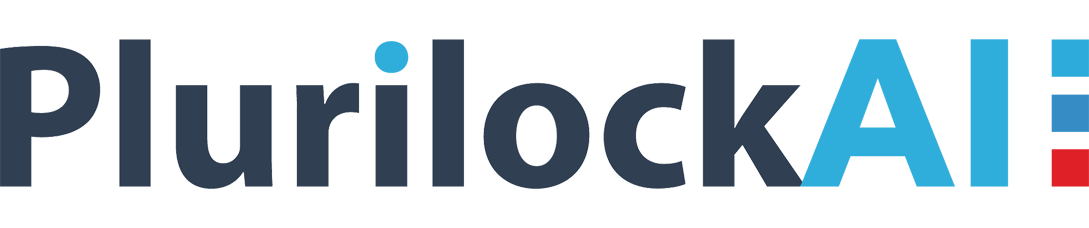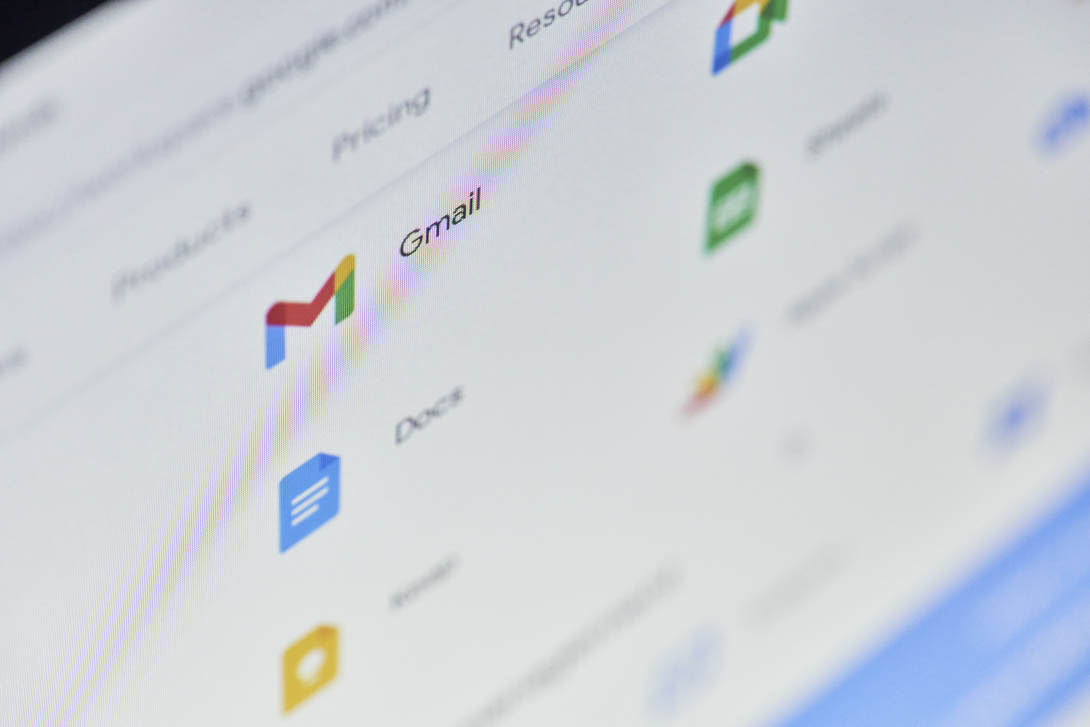The post is going to describe a solution on how to apply G Suite Mac IP restriction in Google business cloud. It is mandatory to have administrative account credentials and controls to implement the illustrated instructions.
Now Apply G Suite Mac IP Restriction to Enhance IT Security
Nowadays, hackers are upgrading themselves to a level that even Mac systems are not safe from Cyberattacks. Chances of Cyber threats are there for Mac addresses to be fake or spook. This requires essential knowledge and settings to enable Mac IP address filtering. It is the responsibility of administrators to impose IP restrictions in their business and enables only authorized persons to work over the Apple network. The following scenario is shared by a real client who uses Mac OS in his business :
“I am using Mac operating system in my office because I find it more secure in comparison to any other OS. Although it renders more security in comparison to other operating systems, being a responsible customer it is my duty to work on threat’s symptoms. Well, for 2 to 3 weeks, I am encountering some sorts of Cyberattacks from unknown IP addresses. It will be my mistake if I ignore such a problem. So, can anyone assist me with a solution to apply Mac IP restriction on the Google Suite account? This will help me in controlling data access over my network.”
Alike the above customer, there are several vigilant users who do not ignore consequences, before the occurrence of an actual Cyberattack. It is actually a good practice of cloud consumers that they are known from these threats and know what actions should be taken on symptoms detection.
Overview on Mac IP Restriction
Mac IP restriction – in other terms also known as Address filtering – both means the same measure for defining the list of permitted devices. These devices will be allowed for use within a specific business network. Well, IP restriction is provided as a feature in IPv4 addresses that enable the server administrators to include and exclude the Mac-based systems and devices.
Defining the Mac IP Address Filtering
A number that uniquely identifies a network element or computer is known as IP Address. In cloud computing terms, it is used to define receiver of data packets. For example – In a classroom, there is a roll number of each student, which uniquely gives his or her identification. There exists a unique IP address for a single device. Coming back to the topic i.e., Mac IP restriction then, it is a measure to define a set of devices to establish a connection with authorized devices only after registering IP addresses. When Mac address filtering configuration takes place, you can mention the hardware, which is to be eliminated from filtering. Under RFC 1700, a hardware list is defined at an initial stage. Enterprises can go for following instructions to modify exemptions in hardware :
- Go to DHCP console and right-click on IPv4 node. Select Properties option from the displayed list
- In the Filters tab, click on the Advance option to launch an ‘Advance Filter Properties’ window. Check the checkbox of hardware for exempting from filtering. You can eliminate unwanted hardware by unchecking their respective checkbox
- When you are done with hardware defining, click on OK to update all the changes
Following prerequisites need to be followed before proceeding with Mac IP restriction configuration :
- Enable and define an explicitly allow list. The DHCP server provides complete service to the clients whose Mac IP address is present in the list. If IP is not present in allow list then, it will be considered as ‘denial address renewal’
- Enable and describe the explicitly deny list. The DHCP server denies service for those users whose Mac IP address is present in the deny list. An individual is in the list of ‘denial address renewal’ whose address is not available in the list
- Enable and then, create an allow list and block list. The blocklist comprises of precedence over the allow list. This means that DHCP server provides services to only those clients whose Mac IP address is present in allow list. Even if an address is present in the allow list but, is denied access then, it automatically gets blocked.
Activate allow list, deny list, or both to implement G Suite Mac IP restriction with help of following steps :
- Again open DHCP console screen and right-click on IPv4 node. Select the Properties option from the list
- Read the details provided on current filter configuration screen under Filter tab.
- Choose Enable Allow List and Enable Deny List option to activate allow list and deny list respectively
- Click on OK to update all the changes on your system
Now its time to define filters via Mac addresses for employee’s systems and device network adapter. You can run ipconfig /all cmdlet in CMD window for retrieving Mac IP address of a computer. After running the command, you will find an entry under the Physical Address field. This entry defines the Mac address of employee’s system. Copy and paste this value because it is to be used further in G Suite Mac IP restriction procedure.
Define address filtering and mention the Mac IP address with or without hyphens. For example – You can enter IP as FE0156231894EBF2 or FE-01-56-23-18-94-EB-F2. Apart from this, you can utilize asterisk sign in form of wildcard for exhibiting pattern matching. Now you have to continue the procedure of Mac IP restriction configuration as per the following guidelines :
- Go to DHCP console screen >> double-click on IPv4 node and then on Filter node
- Depending upon the type of filtering that you are defining, right-click on Allow or Deny. Choose the New Filter option from the list
- Mention the IP address, which you determined from the employee’s system and then, put a comment in the Description field
- Click on Add button to modify the updates. Repeat step (3) and (4) to add MAC IP restrictions defined by organization
- When you are completed with the entire procedure, click on the Close button
A Simple Way to Implement G Suite Mac IP Restriction
Undoubtedly, it is a complicated and time-taking procedure to implement Mac IP address filtering in an organization. Especially for an IT engineer, all the cloud computing security operations will be like a nightmare for him or her. Things can be made simple in implementation and easy to use by going for ‘security-as-a-service’ providers. There are several G Suite cloud security vendors in the marketplace whose task is only to provide security in Google business account. They are already known with G Suite Mac IP restriction standards and policies. Not only this, these providers also render automated solution for device restriction, geolocation restriction, etc., to make security strong. Enterprises can go to the gate of service providers and appoint them to reduce to load of cloud computing security in business.