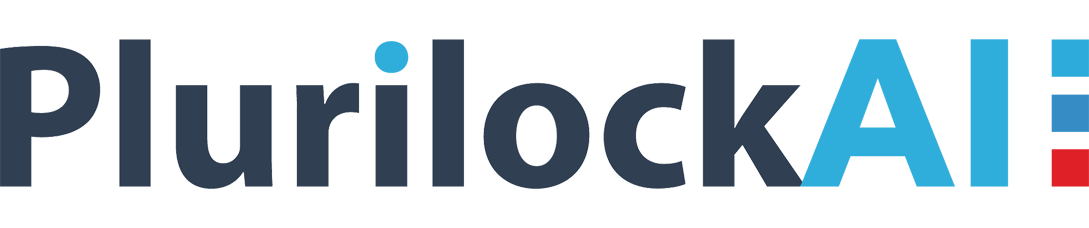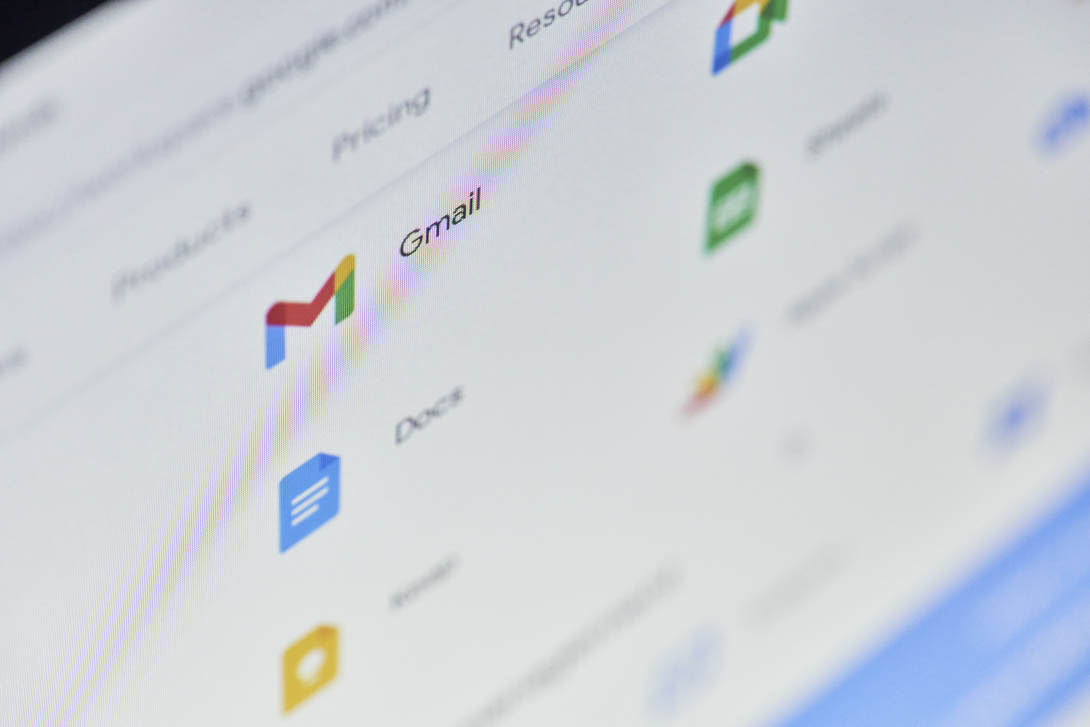Need Of Google Drive Data Loss Prevention
When a good amount of data is stored in Google Drive, assuring Google Drive Data Loss Prevention (DLP) becomes a high priority. It’s simply because Data volume has been increasing dramatically and drastically expanding openings for theft and accidental disclosure of sensitive data. As per International Data Corp (IDC), the “Global Datasphere” will reach 163 zettabytes by 2025. Therefore “What can an organization do to protect themselves and their stakeholders?” An undisputed part of the answer is Data Loss Prevention (DLP). In this blog, we are going to uncover the top 6 Google Drive DLP Best Practices for securing your information in G SuiteWorkspace.
Google Drive Data Loss Prevention Best Practices
1. Set up a DLP friendly Drive Infrastructure:
Everything begins with your Drive’s design. You need to assure that the Google Drive structure of your organization is in proper order.
Start by discovering which files lie in personal or ‘My Drives’ and should be moved to ‘Shared Drives‘ and the other way around. Then, move those documents to the ‘secured’ place in your Drive.
You may likewise have to be sure whether it’s better to create any shared drive with a folder for every space or one shared drive for every space? — It would help make your upcoming Drive Audit tasks simpler.
2) Check Drive Access and File Ownership:
Ownership Or Access rights to folders or documents:
Once you have structured your drive, proceed to file ownership and access management.
It’s because you can’t secure your most important information from being lost or spilled without knowing who possesses which files and who can access them.
In case of sensitive documents, you need to consistently review your organization’s Google Drive to permit and change file ownership and access rights to the authentic users.
Lock important documents:
You may likewise consider ‘Locking’ your most valuable Docs. There are two different ways to do that:
i) By Encrypting Docs: Google has not yet provided personal password protection for documents. But you can encrypt them on your PC and upload them using.
Google’s backup and sync desktop program. The disadvantage of this method is that you cannot edit these files in Google Docs (or the cloud).
ii) By Security Management Tool: The third-party tools that allow you to work “in the cloud”. They operate on the principle that access to Docs or change of the ownership of Docs, without the owner’s knowledge or authorization, can only be done through the input of two individuals in the organization.
3) Keep an Eye on Google Drive Activity:
Errors can occur at any time. That’s why regular checkup for sensitive information leaks is significant.
By checking Drive activity you can catch suspicious behaviors like unusual Drive downloads, increased internal or external sharing or deletions, etc.
How Can You Monitor Drive Activity for DLP?
i) Visit and review the reports of Data security experiences and File Sharing Exposure in your Admin console reliably.
ii) Alternatively, you can use third-party tools for more significant Google Drive Data Loss Prevention surveys beyond the admin control center, with just single click insights.
4) Block off the leavers:
The most essential DLP practice you must adopt is to deploy an impenetrable DLP which is more than enough to block off the boarding leavers. Let’s see why:
- There is a high chance of essential data loss due to suspended accounts of leavers. Likewise, unfairly suspended accounts regularly can cause around 60-70% of information accessibility issues.
● You must be sure that leavers have no access to important Drive once they leave. This can make critical DLP threats, particularly if they use it malevolently.
5) Have a DLP strategy for files shared outside:
When we talk about ‘Google Drive Activity’, you need to keep an eye on ‘files’ shared outside your company. These files are the greatest DLP risk and you need to have a full understanding of it.
The role of a strong Google Drive Data Loss Prevention strategy is to control what users share with outside parties as well as prevents the accidental exposure of important data. For example, organization card details and social security numbers (SSN), etc.
6) Configure Google Drive DLP Alerts:
You need to get informed of risky DLP activities! It’s something like deploying a security measure to your residence.
It assures 3600 drive protection without any need to manually run audit scans.
Apply these 2 ways Drive DLP Alerts:
i) For the enterprise; Enterprise for Education version, you can use DLP rules to scan and protect Drive files, including Google Sheets, slides, and documents.
ii) Set up Real-time Google Drive DLP actionable alerts for files with specific content shared outside the domain. It helps you to act faster and deal with unexpected data mishaps.
Conclusion:
Strict access to your data is very important. Remember, Google does a lot of unexplained work behind the scenes to ensure the security of your data, but in the end, you are ultimately responsible for what you upload to the Internet and how you preserve it.