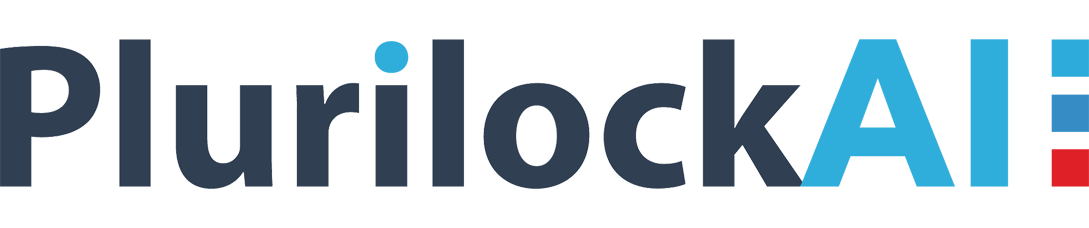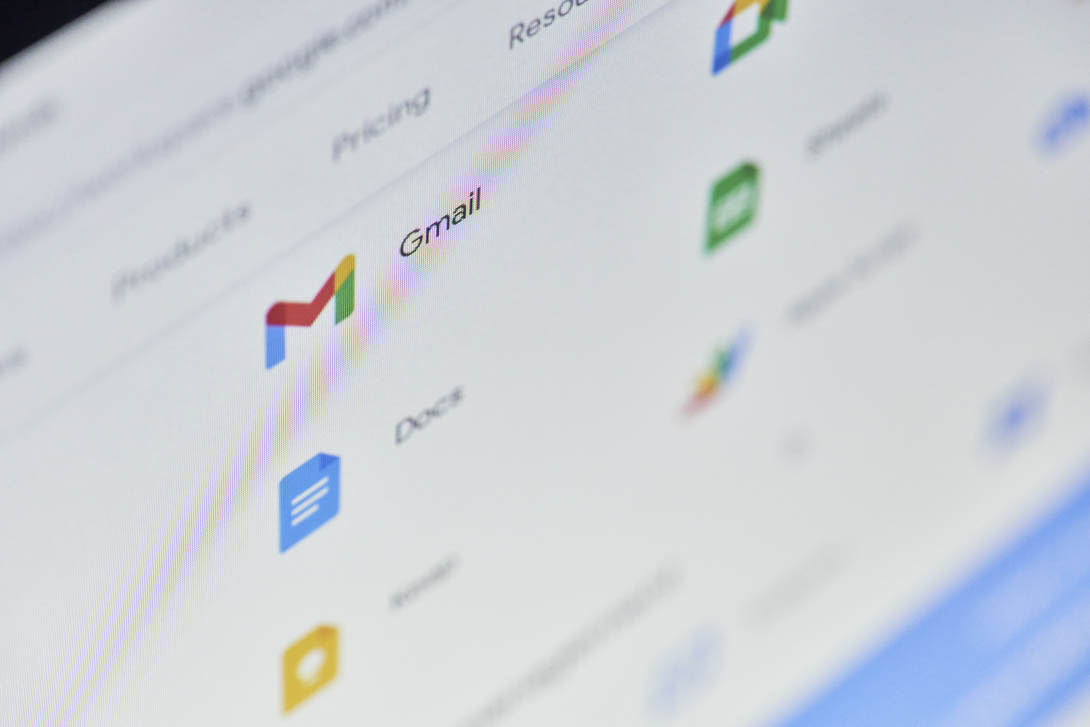Get Guidance on Implementation of Google Password Policy
This CloudCodes blog post is aimed at delivering guidance to G Suite business users who want to use Google password policy in their account. Several administrators put forward their queries regarding the same, therefore, here we came with this post.
Reason Behind G Drive Password Policy Requirements
To develop a proper Google Suite and Cloud platform, G Suite directory, and Google cloud identity management environments are needed. The vital purpose of the service provider is to initiate an approach that delivers something more than a user management system. Most of the account admins face the situation where the identity management system of Google is not getting originated with other business assets. This becomes huge trouble for administrators at the time of dealing with Google apps password policy and users friction. Well, things can be made easier by imposing a Google password policy in the business account. Go through the guidelines provided in upcoming sections and implement them in the super G Suite admin account!
Defining of Password Length
This is the first Google Drive password policy in which you have to define the minimum length of the account password. This predefined standard will get enforced on all linked user’s accounts, instructing users to create business profile passwords as per the requirements. Being the G Suite account administrator, implement the following steps to impose this policy:
- Open any of the web browsers on your PC and sign-in to your G Suite business account. Ensure that the email address of this account does not have the @gmail.com domain
- An admin home page appears in which you have to click on Security >> Basic Settings
- Navigate towards the section of Password Strength and type the minimum & maximum length of the password in their respective field
- Click on the Save button to enforce this Google password policy for all users associated with the admin account
Check the User Account’s Password Strength
This Google apps password policy states that ‘Google admin should check the strength of the password of each user account’. It is so because account security will be zero if the strength of the account’s password is less. In case, the password’s length is too long but, not strong then, it will be simple for hackers to gain access to the targeted system. This means that it is important to maintain account password length as well as strength to hold account security via credentials. Administrators can check the strength of their user accounts with help of the following instructions:
- Sign-in into your Google Drive admin account to launch its home page
- Click on Security >> Password Monitoring on the current console screen
- Now have a look with full concentration on the strength and length of business user’s account
The length of the bars indicates the proportional password’s strength. Following factors affect the periodic representation of bars:
- A unique set of passwords
- Defining password length
- Day-to-day business workload
Important Note – It is impossible to view password length and strength in case a hashed security password through API is used. It is so because data such kind of scenario is not present that leads to zero value of password’s length. The admin will be able to see only a blank grey colored bar with no sign of it.
Enforce Google Password Policy Via G Mobile Management App
An application named as G Mobile management app is rendered by Google to simplify the load of business owners. It ensures data security to the content, which is accessed by employees from the external network. Administrators will be able to ensure that ‘managed set of devices are under complete protection through a strong set of passwords, which fulfills a preexisting set of Google apps password policy.’ It is applicable only for the online apps or services, which are associated with the workstation network because it’s about business data security. Basically, it renders a way to simultaneously secure the personal data of employee and enterprise secretive content, stored on the Google cloud.
Google account administrators can use this G Mobile management system simply by clicking on Device Management >> Password from the main admin console page. They are free to define the set of passwords for any of the managed devices and can define a particular set of G Drive password policies to be fulfilled by end-users. Remember one thing ‘this Google apps password policy for mobile is applicable only for smartphones having Android 7.0 or above editions’.
Conclusion
Google password policy is simple to achieve a basic level through the guidelines provided in this post. Apart from this, if enterprises desire to get an advanced level of protection through these policies, the only option is to opt for security-as-a-service(SaaS) vendors. One such service provider is CloudCodes that renders G Suite password policy service to ensure Google business account protection at an advanced level.